 | Introduction |
 | Equalizer Band Controls |
 | EQ Level Controls |
 | Pitch Detection and Instrument Pitch Bending |
 | File Player |
 | Ear Training |
 | Full Band Equalizer |
 | Midi |
 | Loopback |
 | Add Instrument Sample Files |
Introduction
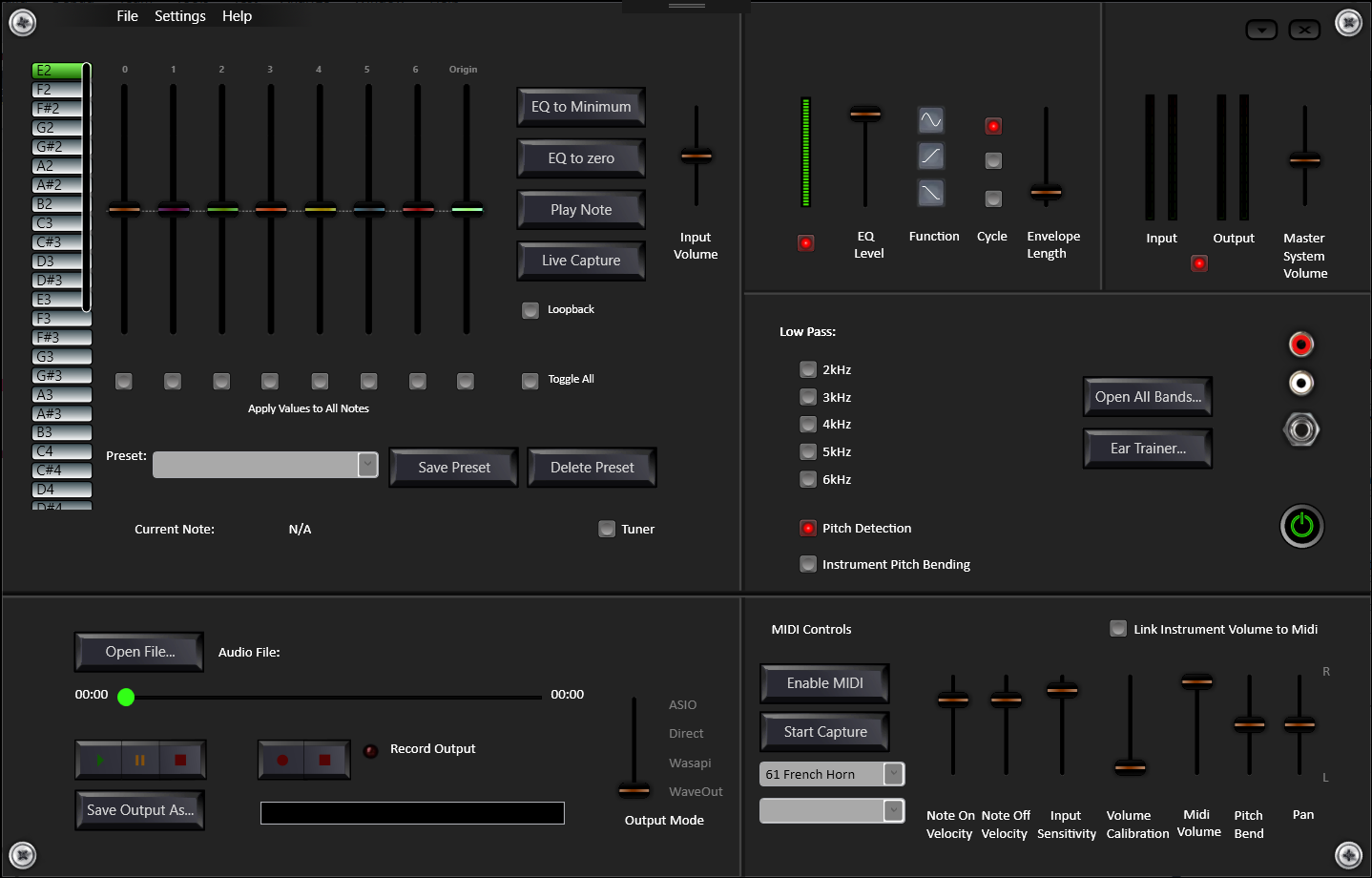
Background
All tonal sounds consist of fundamental frequencies and multiples of these frequencies. The sound from an instrument playing a single note is made up of the fundamental frequency of this note plus its multiples (plus any noise the instrument makes). These multiples are called harmonics or overtones. The characteristic sound of any instrument or voice is partly determined by the harmonic profile (the relative levels of the harmonic frequencies).
Live Equalizer
The heart of the Harmonic Equalizer is an audio processor, which creates a 7-band EQ to match the fundamental and first six harmonics of the fundamental frequency at the input. This means you can play notes and melodies in real time and hear whichever harmonics you choose. You can choose to amplify or suppress the same harmonics for all the notes you play or you can select different ones. You can pick multiple harmonics or narrow down to just one.
Play your electric guitar or other instrument through the Harmonic EQ and see what sounds you can create! There are many presets already available to set the levels for all the notes. These are based on the various effects and uses for the sounds. For example, play melodies using harmonics, create melodies from harmonics of different notes that are close to one another, create counterpoint between note fundamentals and harmonics. You can set your levels so that a descending note melody creates a simultaneous ascending harmonic melody. Create other-worldly sounds! Some harmonics are not exactly equivalent to any note on the equal temperament scale but we can still use them together with the conventional scale and unlock new melodies using these harmonic frequencies as "notes" that we didn't have before (or didn't know we had).
Ear Training
The Harmonic Equalizer will help you to train your ear to identify audio harmonics. The Ear Training window lets you choose the notes and harmonics or harmonic combinations then plays your choices at random. You click the note or harmonic you think is playing until you are correct - then the next note will play. There is a range of instrument choices, including the option to use your own .wav sample files. With practice, you can train your ear to precisely pick out harmonic overtones within tonal sounds. There is no reason for this to be an elusive skill possessed by only rare musicians and sound engineers.
File Player
As well as the button to play a sample note, there is a file player, which plays a chosen .wav or mp3 file through the live equalizer and detects the fundamental pitch of the audio as it plays. The file recorder on the player can be used to record any output at the computer audio out, so can record a live instrument session too.
Full Band EQ
A full band equalizer is also included in the application. The frequency bands used to isolate harmonics are very accurate and precise. The full band EQ presents all of these bands at once for use with file play or live capture.
Midi
The midi function does not specifically relate to the Harmonic EQ. It is incorporated into the app to make use of the fast pitch detection of the app. You can play or sing a note into the computer input then the Midi function will play that note on Midi. It can be used to send a signal to a midi output or it can be used with a Virtual Midi Synthesizer or VST. The signal can be looped back to the harmonic equalizer using the Loopback function but this will be likely to produce a significant latency.
Loopback
The loopback function is simply a means to feed the audio output from the computer back to the Harmonic Equalizer, so that any sound playing on the computer can be fed into the EQ and have harmonics isolated. For loopback to work, there must be two or more audio output devices. For example, laptop speakers and a Bluetooth headset. If the loopback is sent to the same output as the source audio, it will cause loud feedback.